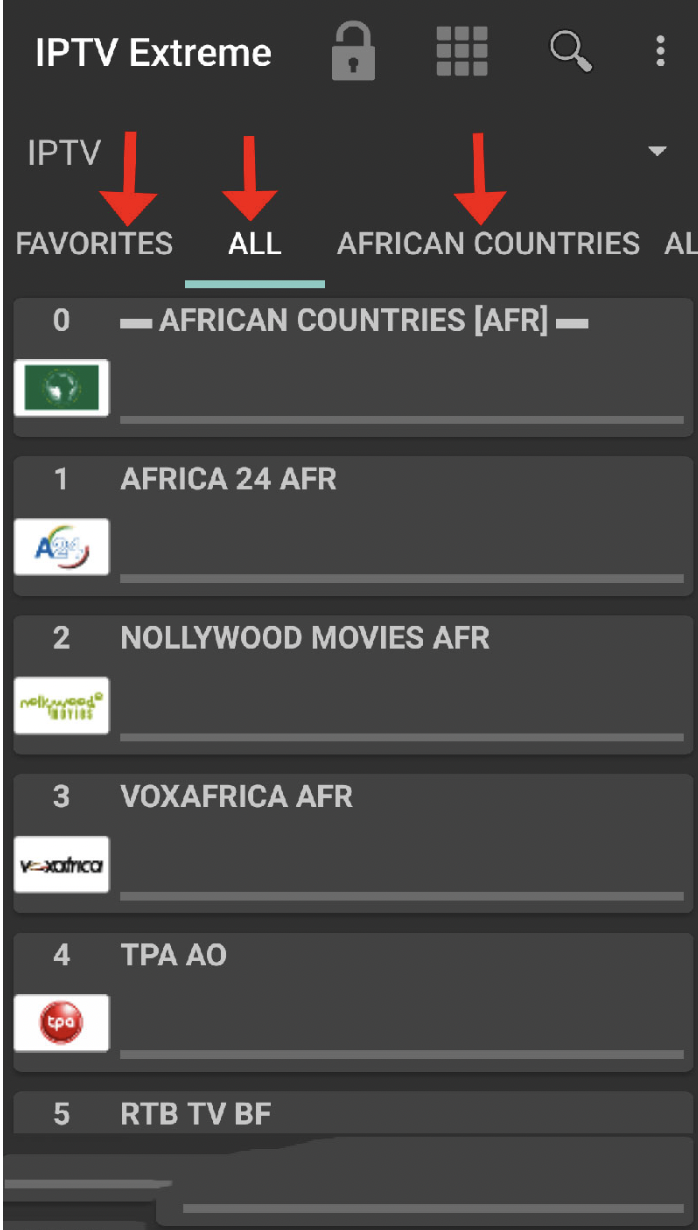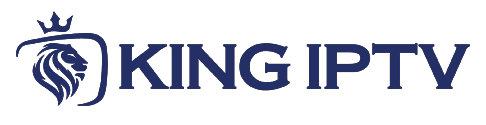We will explain how to setup the IPTV Extreme pro app on your android device. Its a very handy player and has so many performance tuning options. First, you'll need to add a Playlist by insert m3u link or select a previously saved playlist file.

Features of IPTV EXTREME PRO
- Integrated Player (Advanced & Light)
- Chromecast Support (Beta)
- Parental Control
- Remote Controller support
- Backup / Restore Settings
- M3U playlists support
- Multi EPG support (TV Guide)
- Auto EPG update
- EPG alias management
- All the EPG providers are included
- Picons support in different size
- Ability to download On Demand Programs!
- Ability to record Live Streaming with time limit!
- More than 10 Themes available!
- Time Recording
- Timers Management
- Autostart On Boot Function
- Set Memo function for Events on TV Guide
- Search for Similar Events on TV Guide
- Sliding EPG time
Downloading the IPTV Extreme pro from the google play store.
Free Version –
https://play.google.com/store/apps/details?id=com.pecana.iptvextreme&hl=en_GB
Paid Version –
https://play.google.com/store/apps/details?id=com.pecana.iptvextremepro&hl=en_GB
How to add IPTV channels to IPTV EXTREME PRO
1: After downloaded the version of your choice, start the application and wait for it to load up.
2: click on the three dots on the upper right corner of your screen.
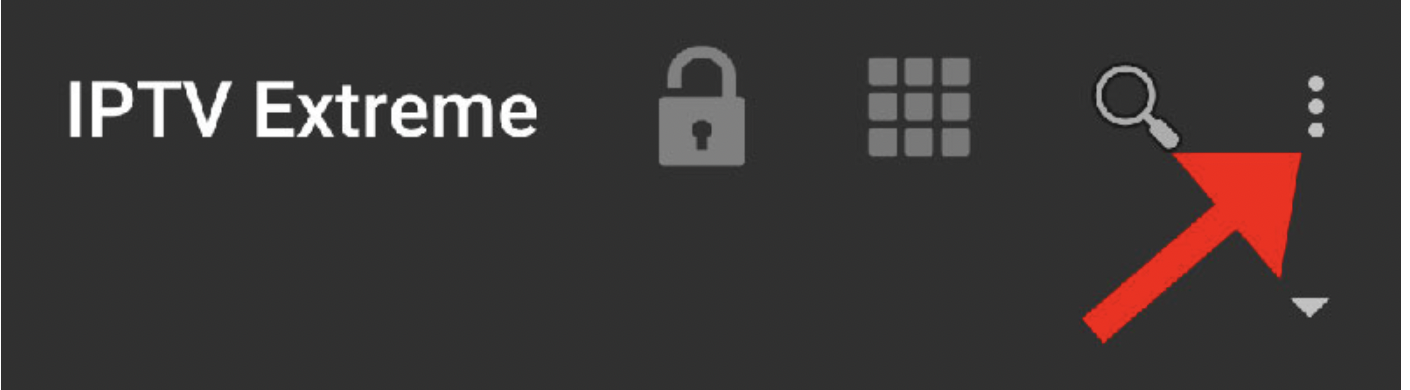
3: select "Playlists".
4: click on "ADD PLAYLIST" and proceed to the next section.
5: select "FILE OR LINK TO PLAYLIST".
6: this step you should enter a name for your playlist and then insert your M3U link which you can obtain from an IPTV provider and click on "OK".
7: you should wait for the loading application and playlist. This might take a few minutes.
8: click on the "OK" and proceed to the next step.
9: click on the playlist you just added.
10: you can select each channel group and start streaming.