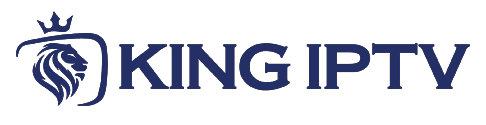Adding M3U Files to a MAG Device
Through the Internal Software: Editing the Channel List
- Navigate to IPTV Channels: Select "IPTV Channels" on your MAG device's interface.
- Enter Edit Mode: Press the "menu" button on your remote control, then select "GROUP" followed by "Edit Mode."
- Create a New Entry: Press the "New Entry" button (usually blue).
- Input Channel Details:
- Name: Provide a descriptive name for the channel.
- URL: Enter the URL of the channel's stream. The format depends on the streaming protocol.
- Save Changes: Press "Save" to add the channel.
To edit or delete a channel, select the corresponding option (yellow or green buttons, respectively).
Streaming Specifications
- RTP: For RTP streams, the specification is
rtp udp://[IP address]:[port]orrtp rtp://[IP address]:[port]. - RTSP: For RTSP streams, the specification is
rtsp [IP address]:[port]. - HTTP: For HTTP streams, the specification is
ffmpeg http://[IP address]:[port].
You can also use "Solution" options like fm, ffrt, ffrt2, or ffrt3 depending on the streaming type.
Loading a Default Channel List
- Navigate to IPTV Channels: Go to "IPTV Channels."
- Activate Menu: Press the "menu" button.
- Select Download: Choose "Download..."
- Enter URL: Input the URL of the channel list file (e.g.,
http://192.168.1.1/chanlist.m3u).
If the list doesn't load, check for incorrect addresses, connection issues, file format errors, or file existence on the server.
Loading a Pre-Created List from a USB Drive or Network
- Connect Device: Connect the USB drive or network resource to your MAG device.
- Open File: Navigate to the *.m3u file.
- Choose Encoding: Select the correct encoding (UTF-8 recommended).
- Save List: Save the channel list.
If you decline to save the entire list, you can select individual channels and add them to the IPTV Channels manually.
Remember to adjust the IP addresses and ports in the URL examples to match your specific network configuration.